Page-to-page
A page-to-page hyperlink takes the viewer to a different part of the document with (optionally) a different zoom factor.
- Click the Link tool
 on the Edit toolbar.
on the Edit toolbar. - Drag out a box around the area you wish to become a hyperlink. You can resize this box after its initial creation, so you don't need to get it right first time.
- After drawing the hyperlink box, the Link Properties dialog box is displayed.
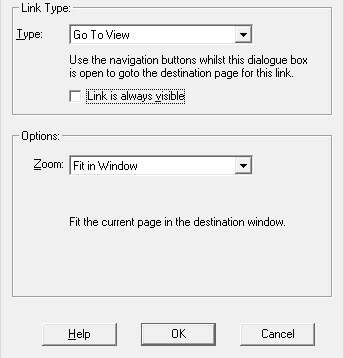
- Change the Link Type to Go To View.
- Check Link is always visible if you want the link to show as a outlined rectangle at all times.
- Move the dialog box out of the way (but don't close it), so that you can once again see the document.
- Navigate to the destination location within the document by scrolling, zooming and changing pages.
- Once at your chosen location, choose the appropriate Zoom.
- Press OK.
