Guides
You can create multiple horizontal and vertical guides to help with layout and positioning on a page.
Objects "snap" to guides when moved close to them, thereby making it simpler to align objects.
Horizontal guides
To create a horizontal guide, make sure rulers are visible (View > Rulers), then click in the horizontal ruler at the top of the window and drag down to position the resulting guide.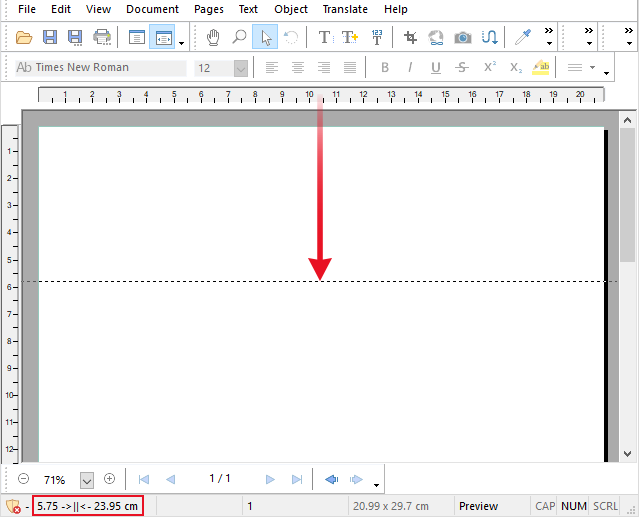
As you drag, the position of the guide is shown in status bar at the bottom of the window.
Vertical guides
To create a vertical guide, make sure rulers are visible (View > Rulers), then click in the vertical ruler at the left hand side of the window and drag across to position the resulting guide.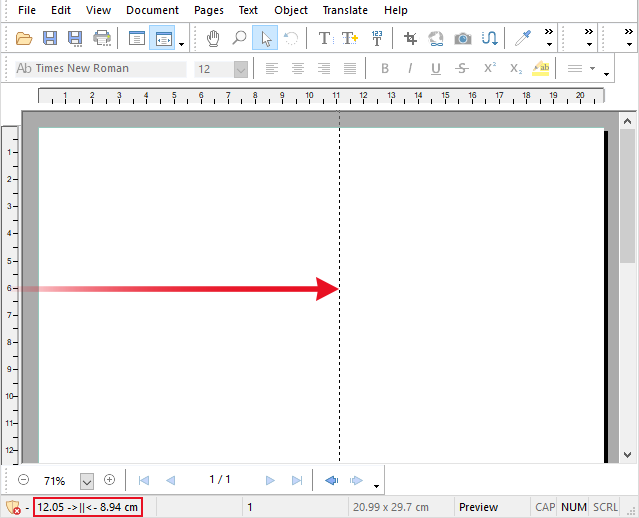
As you drag, the position of the guide is shown in status bar at the bottom of the window.
Notes
- Guides are stored in the PDF (if Store layout in PDF is enabled) for use next time the document is edited by PDF Pro 2.
- Once guides have been created, they can be moved and deleted using the Object tool
 as if they were normal objects.
as if they were normal objects. - To temporarily hide all guides (or stop them from printing), toggle View > Grid & Guides > Hide Guides.
