Grid
You can use a grid to help when aligning objects on a page. When displayed, this grid makes your pages look like graph paper.
You can also make objects "snap" to the lines of the grid when you move them.
Show the grid
Choose View > Grid & Guides > Show Grid to display the grid.
Snap to the grid
To make objects “snap” to the grid lines when creating, moving or resizing, choose View > Grid & Guides > Snap to Grid.
Grid Spacing
Choose View > Grid & Guides > Grid Spacing.
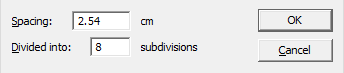
- Spacing is the distance between the major (darker) grid lines.
- Control the number of minor (lighter) grid-lines by specifying a value for Divided into.
Notes
- The visibility and spacing of the grid are stored in the PDF and will be used by PDF Pro 2 the next time the PDF is opened. Other PDF viewers ignore the grid.
- If visible, grids will be included when printing a document.
- To change the units used for the grid, choose File > Preferences and switch to the Editing tab.
