Flow text around shapes
Sometimes the text in a text box needs to flow around another shape, such as an image or diagram.
You could do this by adjusting the left/right margins of each paragraph in the text box – see Margins & Indents.
A faster approach is to adjust the line width of just those lines affected.
Manual Line Width Adjustment
- The text below needs to run around the blue rectangle.
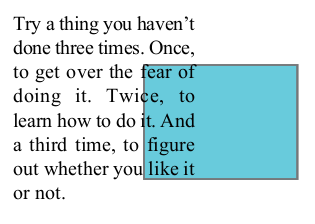
- Using the Text tool
 , select the lines that need to move.
, select the lines that need to move.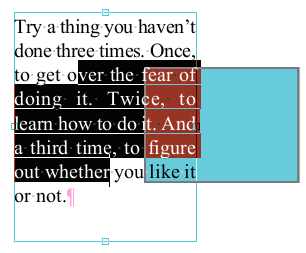
- Choose Text > Line Width > Manual.
- A border is drawn around all the lines affected and the ruler changes to a blue background.
- Select the lines again, then drag the right-margin marker on the ruler left, until you are clear of the blue rectangle.
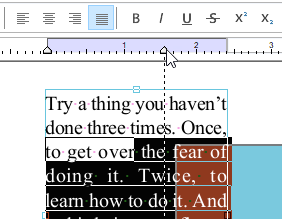
- The text box will reflow but the lines you adjusted will remain shorter than the other lines thus avoiding the blue rectangle.
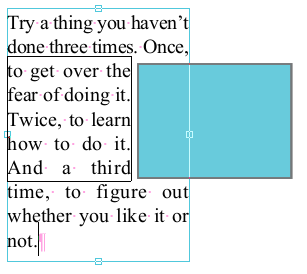
Notes
- The fact that a line of text is in manual adjustment mode is not recorded when you save the PDF. If you reload and edit text that was previously reflowed in this way, it will revert to the original paragraph margins and (in this example) overwrite the blue rectangle again.
