Background colour
A text block can have a white, black or transparent background colour. This can be useful when you want new text to obscure existing background text.
In this example, we want to obscure the name Wilhelm Korte on the scanned page with a new name Hans Keppler.
- The new text is shown in red due to the setting of Show Changed Text In.
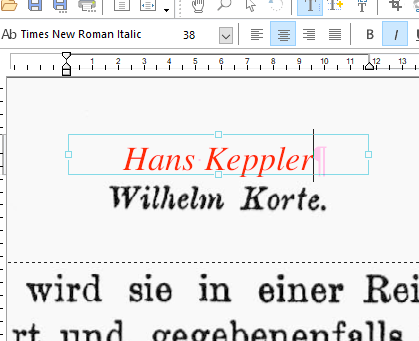
- When placed on top of the existing scanned name, both names are visible:
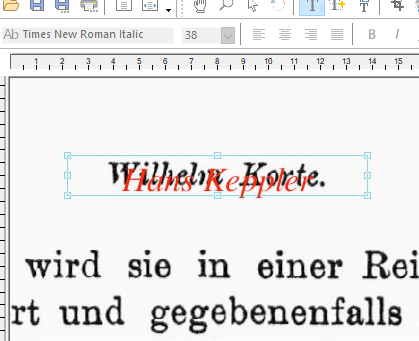
- Choose Text > Text Box > Background Colour > White to give the text box a white background.
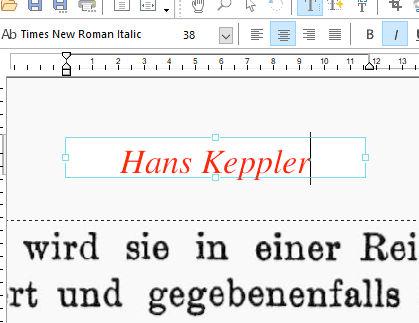
For simplicity, PDF Pro 2 only offers black, white or clear backgrounds. For other colours, create a coloured rectangle shape using the drawing tools and place it between the new and old text.
