Find formatting
You can restrict Find & Replace to text written using a specific font, colour or size.
- To find text in a specific font, style or colour, press the Character formatting hyperlink.

- The Find Format dialog shows the font, size and colours that will be matched.
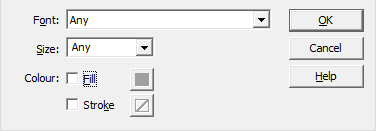
If you select some text using the Text tool prior to opening the dialog, the dialog is pre-populated with the attributes of that text when it opens. If it is not opened, no matching restrictions are applied even if text is currently selected.
prior to opening the dialog, the dialog is pre-populated with the attributes of that text when it opens. If it is not opened, no matching restrictions are applied even if text is currently selected. - If the Font drop-down is set to Any, then any and all fonts may be matched.
- If the Size edit box contains Any, then any font size may be matched. Otherwise choose a pre-set size or enter the exact size you wish to match.
- If Fill is checked, only text filled with the chosen colour will match. Click on the colour button next to the checkbox to choose a colour.
- If Stroke is checked, only text outlined with the chosen colour will match. Otherwise all text, outlined or not is eligible.
