Create a new PDF
If your computer has access to a scanner, you can use it to create a new PDF from a paper document.
- Choose File > New, then click on Import from scanner.
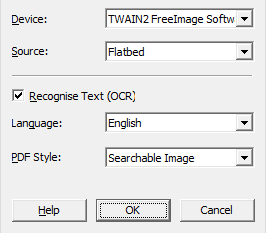
- Choose your scanner from the Device list of available scanners.
The list of devices shown will depend on your particular computer setup. - If your device is an automated document scanner capable of scanning many pages unattended, change Source to Automatic Document Feeder.
- To convert any words in the scanned document into editable or searchable text rather than remaining as just a photograph, make sure Recognise Text (OCR) is checked. If you are scanning a photograph with no text, do not check this option and skip the remaining steps.
- Choose the language of the text in the scanned document. This helps PDF Pro 2 recognise words correctly.
- Choose the desired PDF Style:
- Choose Editable Text if you want to be able to view and edit the text in your scanned page.
This will give a document with no graphics or photos, just text that can be edited as normal. - Choose Searchable Image if you are interested in preserving the appearance of the scanned pages while being able to search within them. The recognised text will remain hidden from view but available for searching.
If there are mistakes made by the recognition process, you can correct these using the OCR corrections facility.
