Bookmarks
Bookmarks allow readers to quickly navigate to specific places in a PDF and are especially helpful in long PDFs. Using PDF Pro 2, you can automatically add bookmarks to a PDF as well as modify and delete existing bookmarks.
On-screen display
To see a PDF’s bookmarks, choose View > Bookmarks or press the F9 key.
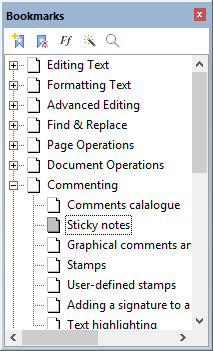
Double-click on a bookmark to go to the relevant page in the PDF.
Notes
- Drag a bookmark on the title of another to nest the bookmark within the other.
- Drag a bookmark on the icon of another to move without nesting within the other.
